How to package your comic as a CBZ file
First of all, what is a CBZ file?
A CBZ file is really just a regular ZIP file that contains a series of images.
A CBZ file can be opened in lots of different comic reader apps that exist for computers, tablets and smartphones.
The images are displayed in alphabetical order.
The tools
In this tutorial we will be using a program called ComicTagger . It is free, open source and available for Windows, Mac and Linux:
Collect your pages and zip them up
To get started, create a new folder. What you name it isn’t important so long as you don’t lose track of it.
Copy all of your comic’s pages along with cover artwork in the highest quality and the highest resoulution that you have as PNG files, or as JPEG files, into the folder.
Rename each file so that the pages are in alphabetical order, starting with the cover artwork.
For example:
- "1.png" for the cover artwork
- "2.png" for the title page
- "3.png" for the introductory page
- "4.png" for the first comic page, etc.
Next, select all of the images and compress them into a ZIP file. Make sure that you are selecting the files and not the whole folder.
How to Zip files on Windows: Windows 11, Windows 10, Windows 10, Windows 8.1
You should now have a fully functional CBZ file that can be added to and opened by any number of different comic book reader apps! Next up is adding metadata to your new CBZ file so that it’ll also look good in people’s libraries.
Adding metadata
Launch ComicTagger. When you first start up the program you may get the following warning:
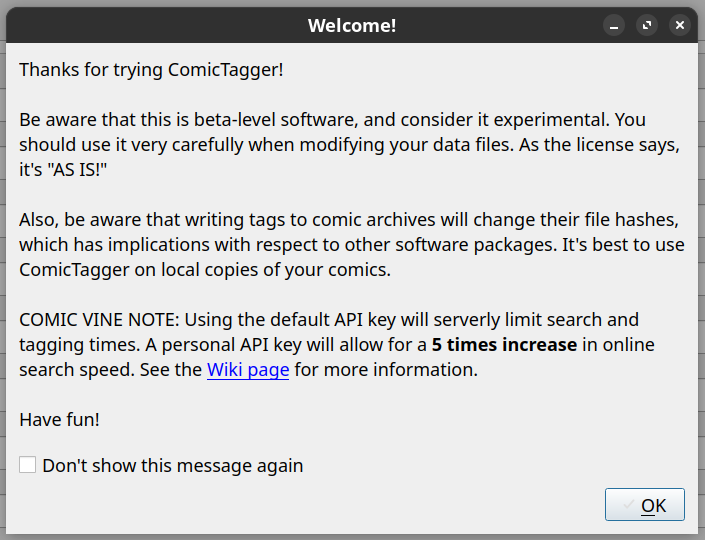
Since we just created a new CBZ files you can go ahead and ignore it.
Click on the dropdown menu next to Modify Styles in the left-most column and make sure that all options are selected.
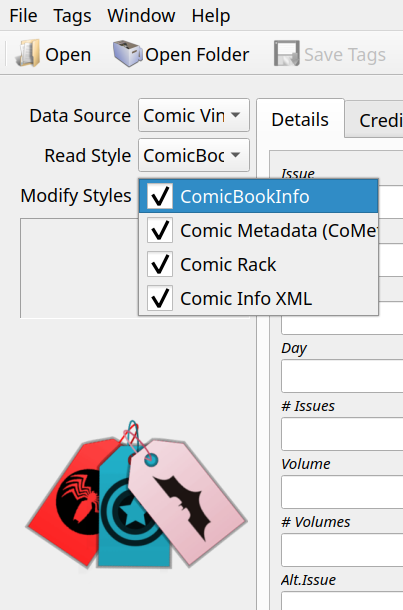
Next, click on File in the top-left menu, then click on Open, and then select the .zip file that you created in Step 1.
By default the program will try to automatically fill out all of the metadata fields with information from
Comic Vine.
Unless you’re familiar with Comic Vine and know that your comic has an entry there you can go ahead and click on the
Clear Form
button in the top row.
Next, move through these 5 tabs and fill in as much information as you can, especially on Details, Credits and Pages:
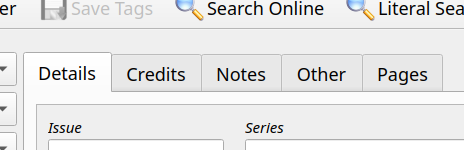
When you’re done, click Save Tags in the top menu, and confirm that you do indeed want to save the tags.
Now your CBZ file is ready to be uploaded to your channel!